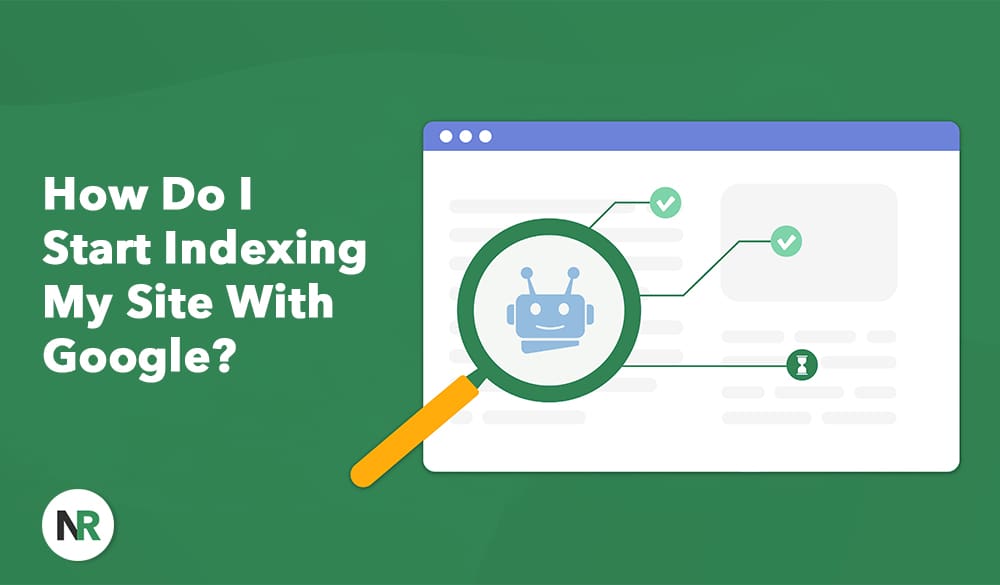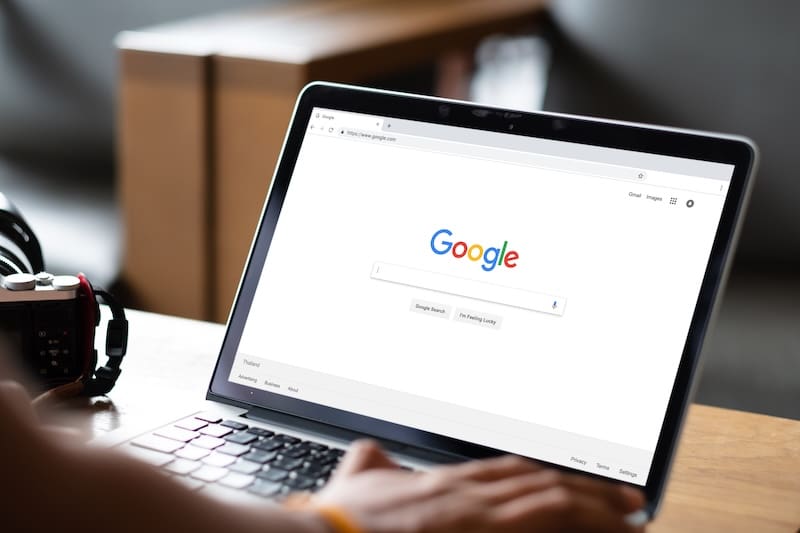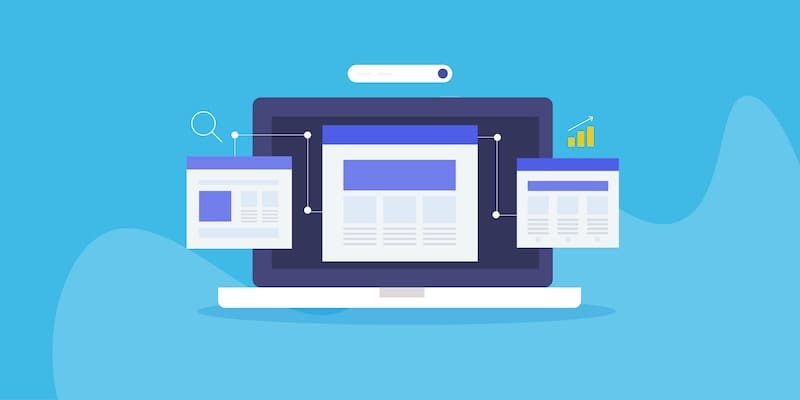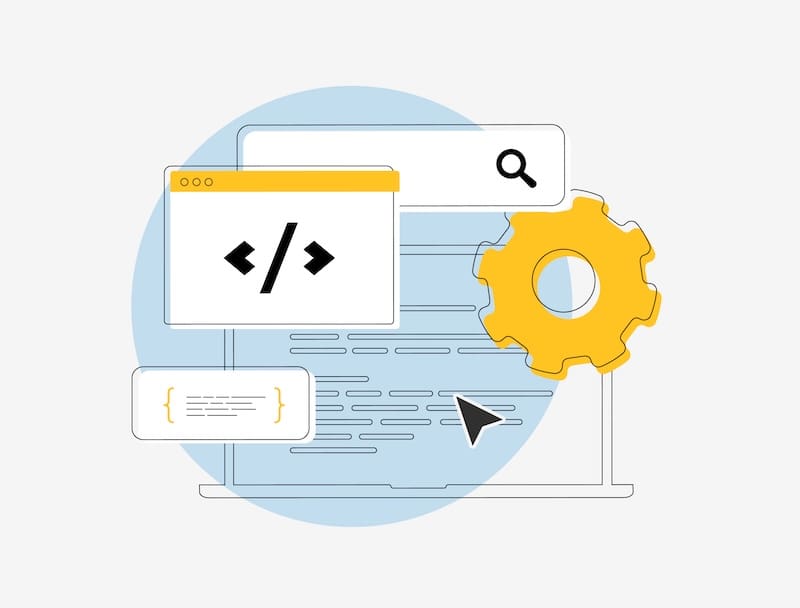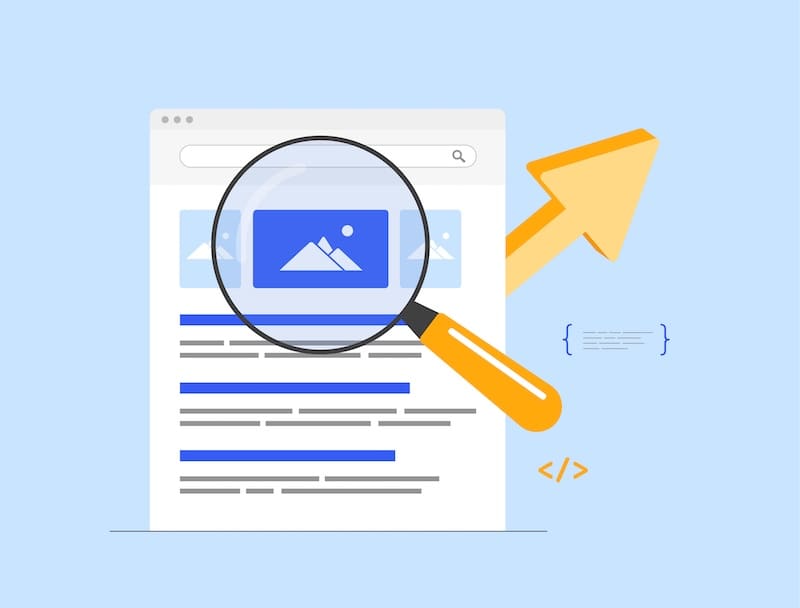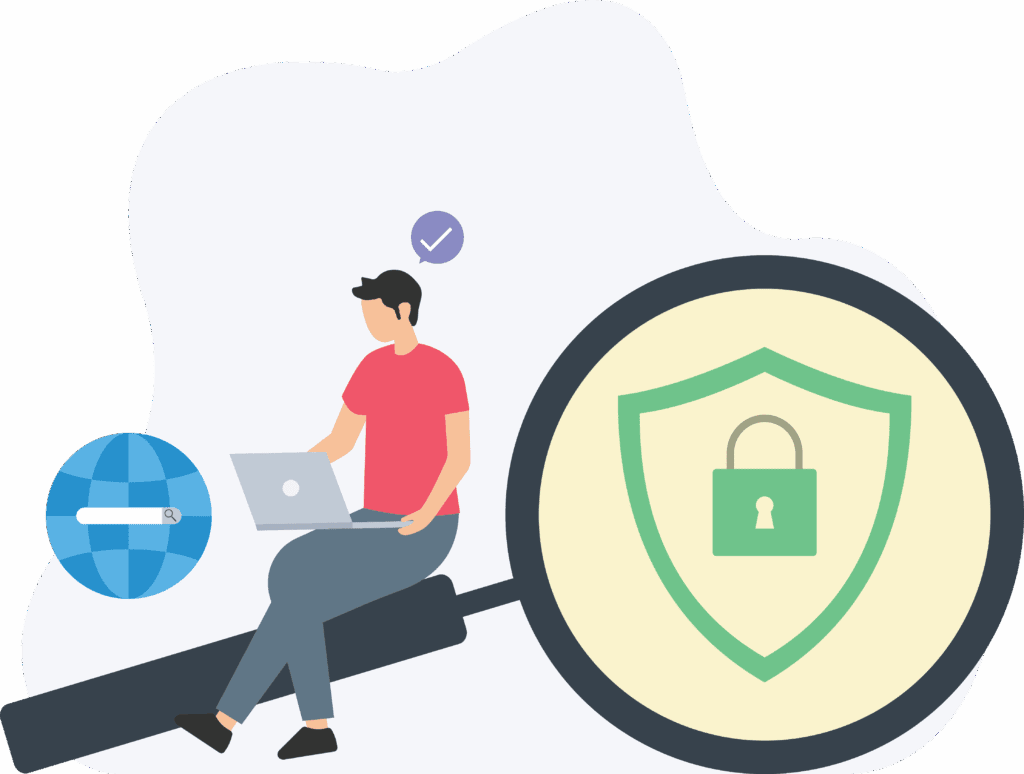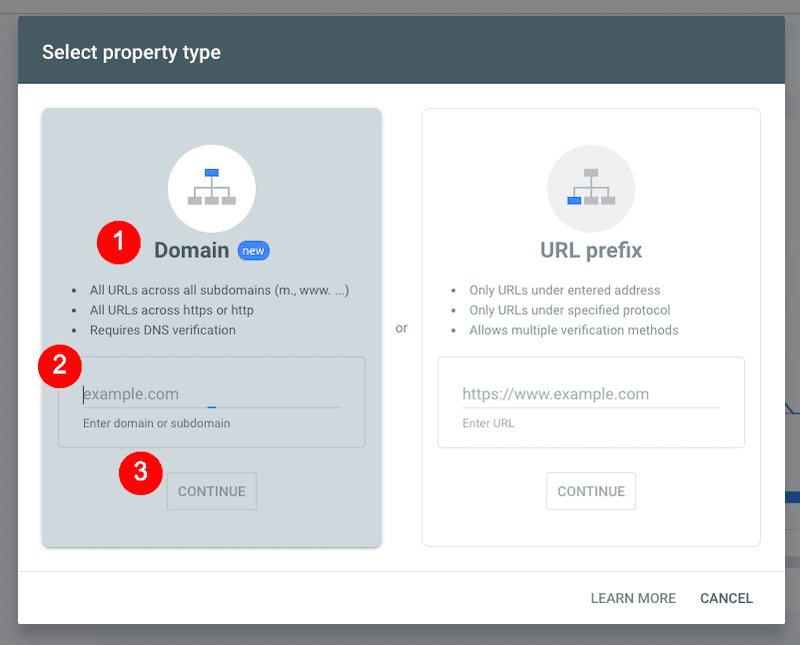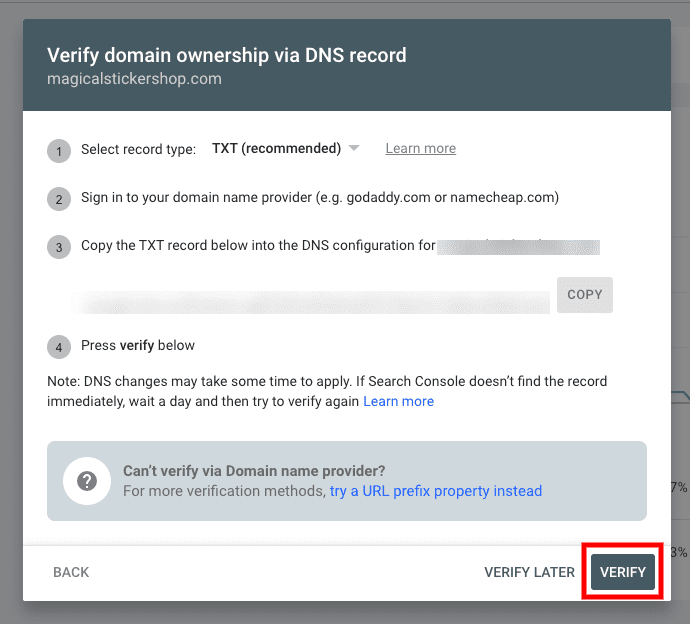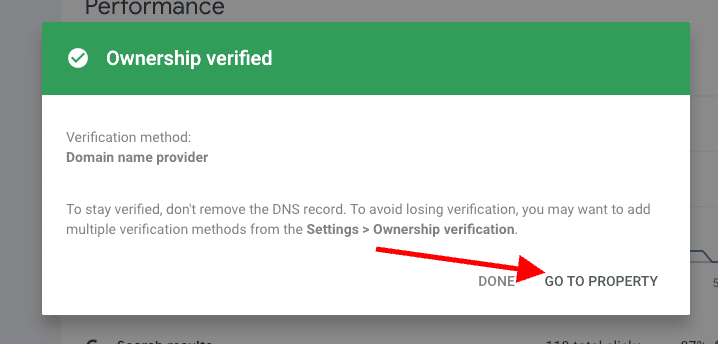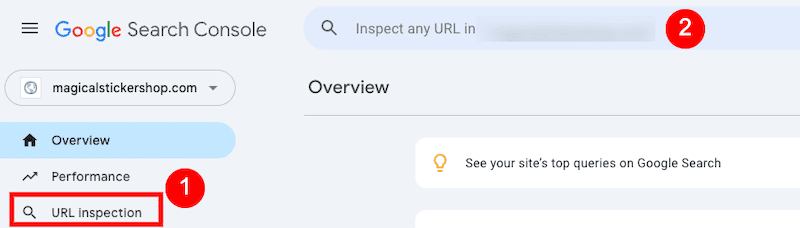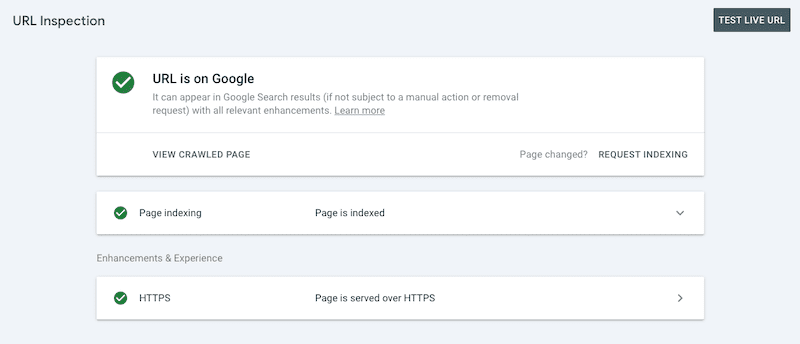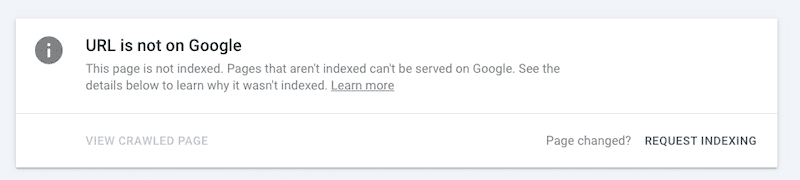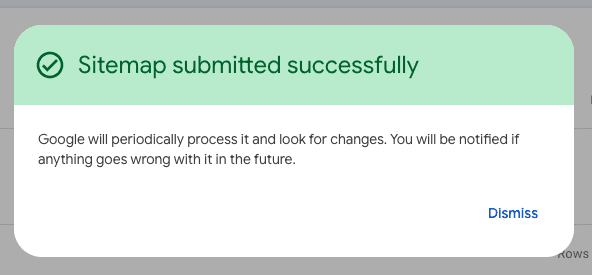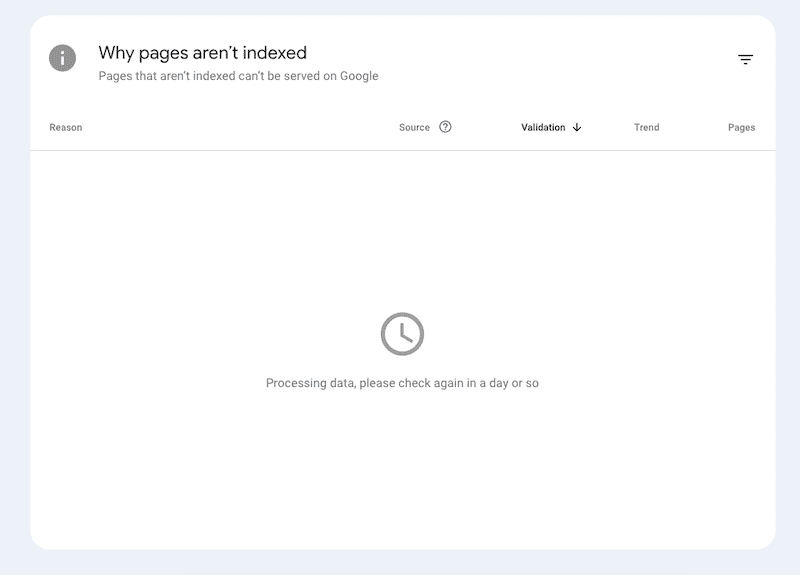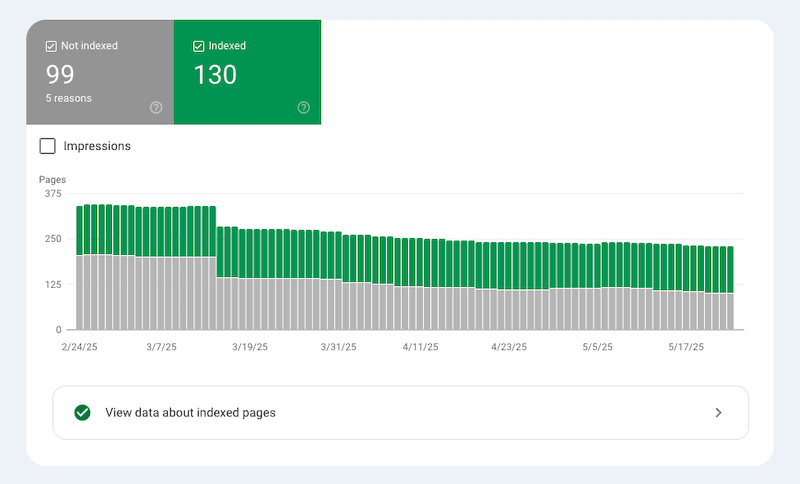In this article, we’ll help you answer the question, “How do I start indexing my site with Google?” so your content can begin showing up in Google Search results.
No matter how incredible your website might be or how much work you put into it, if it’s invisible to Google, then it’s invisible to your target audience, too. It’s extremely frustrating to have invested time and money into a website that can’t be found online.
There’s a direct link between Google indexing and content visibility: If your website or web page is not indexed by Google, it won’t appear in search results, making it invisible to most users.
To create an online reputation, you need to have an online presence. And you can’t build a digital presence if your owned content doesn’t show up in Google due to an indexing issue.
Let’s go over how to get your pages indexed by Google so you can achieve visibility and start curating the online presence you and your brand deserve.
NetReputation helps businesses build and protect their digital presence. Call us at 844-461-3632 or fill out the contact form below for a free consultation.
Request a Free Consultation
How Does Google Indexing Work?
The Google index is like an enormous library of internet content. Having your content included in the Google index is imperative to the success of your website. Here’s how indexing works:
- Web Crawling: Google’s automated web crawlers (also called Googlebot) scour the internet to find web pages that are either new or recently updated. To find new and updated links, web crawlers use links from known pages. By submitting your website’s sitemap, you can help those web crawlers find your web page links faster.
- Indexing: When a web crawler has visited and read the page, it analyzes the content to understand what the content is about, taking into account images, meta tags, text, images and other elements. If the page (1) meets Google’s guidelines and (2) isn’t intentionally blocked from indexing, like with a noindex tag, Google adds the link to its index.
- Search Results: When a user enters a query into Google Search, the search engine doesn’t look at the entire internet to return results — instead, it looks through its own index and pulls out links that are already in the database. If Google has indexed your web pages, then your links can be returned in Google Search results.
Here’s something else to understand about search results: Google ranks indexed pages so the user sees the best results for their query. Using various algorithms, Google returns the results that are the most authoritative, helpful and relevant. Just because your content is part of the index doesn’t guarantee that it’ll be chosen to rank on the SERP.
Pre-Indexing Checklist: Get Your Website Ready for Google’s Index
To ensure Google is able to accurately index your web pages, you have to create them with Google in mind. Here’s what Google is looking for from the pages it crawls and indexes.
Crawlability
If Googlebot can’t access your content, then it can’t understand and index it. There are four main technical aspects of SEO that impact the ability of Googlebot to crawl and index your content.
Robots.txt
Robots.txt is a plain text file that’s located in your website’s root directory. This file tells web crawlers the parts of your site that should not be accessed. For example, you may not care about having the following types of pages indexed by Google:
- Admin pages
- Duplicate content (like printer-friendly versions)
- Login areas
- Low-value pages
- Private user data
- Staging environments
- Test sites
This isn’t about website security, really — it’s about giving Googlebot instructions so it doesn’t bother indexing parts of your site that you don’t need included in Google’s library. By paying attention to what’s included in this file, web crawlers can limit their crawl budget on your site, meaning they spend less time and resources finding and indexing your pages.
You can view your current Robots.txt file by adding /robots.txt to the end of your URL, and you can also see it in Google Search Console. Learn how to write and submit a Robots.txt file here.
Sitemaps
An XML sitemap lists all of your website’s important pages that you want Google to crawl and index. Think of it as a table of contents for your website, or a roadmap that Google can follow to find all of the valuable pages on your site.
Note that if your sitemap includes a link that’s in your Robots.txt file, the Robots.txt file will be given priority and the link will not be indexed.
Having a sitemap makes it easier for Googlebot to find your web pages, and it’s especially useful for new websites and large sites. A sitemap also ensures that isolated pages — meaning pages that aren’t linked internally on your website — can still be found.
Additionally, your sitemap can include information about the rich media (images, videos, etc.) that your content includes, which is helpful when crawlers analyze your pages.
While having a sitemap doesn’t guarantee that your pages will be indexed, it does help with discovery and puts you in a better position to be found by (and on) Google.
There are a few different ways to generate sitemaps. You can use a WordPress plugin, a free online tool, or even create one manually. Also, some CMS platforms will auto-generate sitemaps for you.
Once you have a sitemap for your website, you can submit it to Google Search Console. Find instructions here.
Internal Linking
An internal link points from one page on your site to another page on your site. An internal linking strategy is beneficial for users, as it makes your site easier to navigate, and it’s also important for SEO purposes.
To help Googlebot find and analyze your web pages, be purposeful when it comes to your internal linking strategy. By being hierarchical — linking a main category page to sub-category pages, then linking those pages to individual product and service pages, for example — you’ll help web crawlers understand the relationship between different pieces of website content.
Additionally, if you have certain pages that are more important than others, you can signal that to Google by having a lot of internal links pointing to them.
Here’s another tactic: By interlinking articles that revolve around the same topic, you’ll communicate to Google that your website serves as a comprehensive authority for that subject. You’ll also show your audience that you’re a credible expert in your niche, which will improve your online reputation.
Keep these best practices in mind:
- Anchor Text: Your anchor text — the text that you add the link to — should be descriptive and include relevant keywords for the destination page (the page you’re linking to). However, don’t over-optimize your anchor text. If you want to add a link and you feel that a keyword would be too unnatural to include, go with your instinct.
- Contextual Links: Links should be placed naturally in the body of your content. Only include a link if it’s relevant and adds value for the user.
- Link Audits: Regularly audit your content for broken links and update accordingly. There are a lot of tools available that will identify broken links for you so you don’t impede the user experience or waste crawl budget.
URL Structure
URL structure is about more than aesthetics — it’s a component of both the user experience and SEO. Plus, your URL structure affects Google’s indexing of your site.
A good URL structure is easy to understand and descriptive. It’s smart to use keywords in your URLs, too. Also, all of the URLs across your site should be consistent and follow the same pattern.
Here are a few examples:
- Bad URL: www.yoursite.com/p?id-468&dog=5&les=bon
- Good URL: www.yoursite.com/category/service-name
- Great URL: www.yoursite.com/blog/what-is-the-best-url-structure
When your URLs are simple, clean and descriptive, Google has a much easier time understanding them for indexing. It’s also easier for users to remember short, simple URLs and visit your page again in the future. Plus, descriptive URLs provide context before even visiting the page, and well-structured URLs give an impression of professionalism and trustworthiness.
You can take control of your online reputation, whether you’re working on your personal reputation or your professional digital presence. Call us at 844-461-3632 for more information.
Indexability
Finding your content is one thing. But Google also has to understand and categorize your web pages so that it can pull them as search results. Here’s how to make your content more understandable to Google.
High-Quality Content
Google wants to produce quality, relevant search results for users. To help your web pages rank in Google Search, avoid thin content and duplicate content.
- Thin Content: A “thin” page is one with a small amount of unique and valuable information. Thin content doesn’t do much for users, so Google doesn’t consider it important enough to show in search results.
- Duplicate Content: Content that appears in more than one place online is considered duplicate content, and this can happen internally (two or more pieces of the same content appear on your website) or externally (your content matches content on another website).
Additionally, Google likes content that meets E-E-A-T standards. E-E-A-T stands for “Experience, Expertise, Authoritativeness, Trustworthiness.” Here’s how each element of E-E-A-T is considered:
- Experience: The content creator has firsthand experience with the topic; they’re an expert in their field.
- Expertise: The content creator has high-level knowledge about the topic or is skilled in the field.
- Authoritativeness: Both the content creator and the website are considered go-to sources for information about the topic.
- Trustworthiness: The content and website are accurate, honest, reliable and safe.
When your web content follows E-E-A-T principles, not only is it more likely to show up in Google Search, but it also establishes your brand as one that’s credible and strong. Should negative content try to harm your brand, which happens to most companies at one point or another, having established, trusted links online will make it easier to defend yourself and bounce back.
Meta Tags
Meta tags are HTML code that describes the content on a page. They aren’t visible to someone viewing the live page, but you can see them on the backend. There are a few types of meta tags to create for your content:
- Title Tag: The title tag is the clickable headline that appears in Google Search results, and it indicates to Google what the page is about. Title tags should be between 50-60 characters and include primary keywords, as well as your brand name. Every page should have a unique title tag.
- Meta Description: This is a brief summary (150-160 characters) of the page content. While it doesn’t impact ranking directly, it can affect click-through rate (CTR). Meta descriptions should include keywords, match search intent and be different for every page.
- Heading Tags: Your content should have H1, H2 and H3 headings for readability and structure. Headers tell Google the main themes and subtopics of a piece of content, and they help the search engine understand the context of the page’s keywords. For example, a keyword that’s in a header tag is considered more important than one that only shows up in the body content.
Structuring your content means that Google can crawl it, analyze and index it well, and it also allows website visitors to quickly find the information they’re looking for.
Image Alt Text
An image’s alt text is a written description that becomes embedded in the page’s HTML. There are a few benefits of alt text:
- Visually impaired users who use screen readers will have the alt text read aloud to them so they can understand the image’s content.
- If an image doesn’t load on a web page, the alt text will display instead, giving readers context.
- Googlebot uses alt text (as well as the image file name) to understand what the image shows.
- When your alt text is well-optimized, it can help your images rank highly in Google Images.
When writing alt text, be accurate and descriptive — act as though you’re describing the image in detail to someone who can’t see it. Keep alt text to about 125 characters, and include keywords if you’re able to fit them in naturally.
Site Performance and Security
How your site performs and whether or not it’s safe also play a factor in Google indexing. Let’s briefly go over these elements:
- HTTPS: When you see “HTTPS” at the beginning of a URL, that means the page is securely transferring data between the site and the browser. While Google can crawl unsafe pages, Googlebot will identify those pages as unsafe and warn users about them before they access the page. By using HTTPS on your website, Googlebot can efficiently crawl, index and rank it.
- Mobile-Friendliness: Today, having a well-performing mobile-friendly website is not just a nicety — it’s a necessity. Google’s mobile-first-indexing strategy means that it uses the mobile version of your site for indexing and ranking. Many web builders have mobile simulators available so you can see how your site looks and performs on mobile devices.
- Site Speed: For indexing purposes, site speed is important because Googlebot can crawl pages faster on a fast-loading site. This allows web crawlers to discover and index more of your content before the crawl budget is used up.
At NetReputation, we work with individuals and businesses to help them build and take control of their online reputation. Give us a call at 844-461-3632 to learn more.
How To Request Indexing From Google
Now that your website content is in the best position possible to be crawled, understood and returned in search engine results, it’s time to request indexing of your web pages from Google. Here’s what to do.
Step 1: Go to Google Search Console.
You can access Google Search Console here. If you’re not already logged in, log in with your Google account.
Step 2: Add your website domain.
You may be prompted to add your website domain if this is your first time using Google Search Console, or you can click the dropdown menu on the top left and select Add Property.
Under Select Property Type in the pop-up window, select Domain. Enter your domain in the dedicated space. Click Continue when you’re done.
Step 3: Verify domain ownership.
Follow the on-screen instructions to verify that you own the domain.
You’ll log in to your domain name provider, add the TXT record into the DNS configuration section, and then click the Verify button in Google Search Console. If there’s a name field, either leave it blank or enter the @ symbol.
If you’re unsure how to navigate to your DNS settings, contact your domain provider or see if they have a support article online. The steps are generally easy to follow.
Step 4: Go to your new property.
On the verification pop-up window, click the Go To Property link.
Step 5: Request indexing for individual pages.
In the left sidebar, select URL Inspection. In the URL inspection box at the top, enter the link you want to index, and click Enter.
If the page is indexed, you’ll see this, and you don’t have to do anything else:
If the page is not indexed, you’ll see this:
Click the Request Indexing link on the bottom right.
Step 6: Create a sitemap.
Next, you’ll want to create your sitemap so you can submit it to Google, which can speed up the crawling process.
Your website may already have a sitemap, which you can access by adding sitemap.xml to the end of your domain name. Alternatively, you can use a free tool to create one and add it to your domain root folder.
Step 7: Add the sitemap to Google Search Console.
In the left sidebar, click the Sitemaps link, which is nestled under Indexing. In the Add a New Sitemap section, paste your sitemap URL and click Submit.
If the sitemap was submitted, you’ll see this notification:
Click the blue Dismiss link on the bottom right.
Step 8: Check your indexed pages.
In Google Search Console, under Indexing in the left sidebar, click Pages. This is where you’ll see the website pages that are and are not indexed.
When you first add your domain, it’ll take a while for anything to appear here. You’ll likely see a blank section like this:
Check back in a few days to see if more pages have been added. Eventually, you’ll see something that looks more like this:
From there, you can explore each non-indexed URL to decide if you want to request indexing or leave it alone.
We offer ORM solutions for individuals as well as businesses. Get started today with a free consultation with one of our experts. Call us at 844-461-3632 or fill out the contact form below.
Request a Free Consultation
Advanced Methods for Increasing Visibility in Google Search
Once you’ve created crawl-worthy content and set up Google Search Console to index and report on your links, your job isn’t quite done. Running a website and promoting content is an ongoing job. Here are the top advanced methods for continually improving your visibility online.
Building Quality Backlinks
Backlink-building is one of the best off-page SEO strategies today. By getting backlinks from reputable sources, Google will determine that your content is reputable as well. High-authority sites pass a lot of “link juice” to your site when they link back to it. Google considers this link equity when deciding if it should index and rank your content.
Link-building strategies include:
- Promoting your content online via emails, social media and other avenues.
- Reaching out to website owners who have broken links in their content to suggest that they replace them with links to your pages.
- Writing guest posts for respected blogs in your industry and including a backlink to your website.
Make sure to avoid shady link-building tactics, which could harm your online reputation and get you in trouble with Google. For example, you never want to buy backlinks or engage in a link exchange with a low-value site.
Create High-Value Content
Your content strategy should align with your indexing goals to help Google discover, index and rank your work. Here are a few best practices to keep in mind:
- Develop content that matches user intent by assessing the type of content a person wants based on their query. For example, if someone Googles “coffee shops near me,” they don’t want an article about how to make the perfect cup of coffee. If you want to write an article on that topic, you’d be better off with a middle-of-the-funnel keyword like “how to make coffee” or “make a perfect cup of coffee.”
- Regularly update your website content, including your blog posts, product pages and resource center content. Google likes fresh content, whether it’s new or recently updated, and regular refreshes show search engines you have an active website.
- Write long-form content (1,500 to 2,500+ words), which ranks better as it’s able to provide in-depth answers to user queries. Googlebot can index long-form content easily because there’s a lot of context to help it understand the purpose of the page. Plus, longer content has a better chance of showing up in Google’s featured snippets or People Also Ask areas.
In general, the more high-quality content you publish on a topic, the more likely it is that Google will recognize your content as important and rank it accordingly.
Use Google Business Profile for Local Listings
If you run a locally based business, it’s important to have a Google Business Profile (GBP) to be indexed in local search results. Here are a few things to know to get started:
- It’s free to set up a GBP — all you need is a Google account.
- Your GBP lets you show up in Google Maps for local search results, and these listings are the first ones users will see when looking for your business, products or services.
- There are a lot of fields in a GBP to share information with potential customers. You can add your operating hours, photos, available services and more.
- You can use GBP to respond to your reviews. Since your reviews show up on your GBP in Google Search, it’s helpful to show others how you handle customer feedback by replying publicly.
Local businesses have specific SEO needs because they need to be discovered by users in a certain geographical area. Google Business Profile is an excellent tool for increasing visibility where it matters most.
Professional Help for Improving Online Visibility and Managing Your Digital Reputation
At NetReputation, we provide a range of ORM services to people and businesses who want to create, grow or repair their online reputation. Whether you’re prioritizing your personal or professional digital reputation, our experts can help. We offer content removal, review management, branding, content creation and more.
Get in touch with us today at 844-461-3632 or fill out the form below for a free consultation.