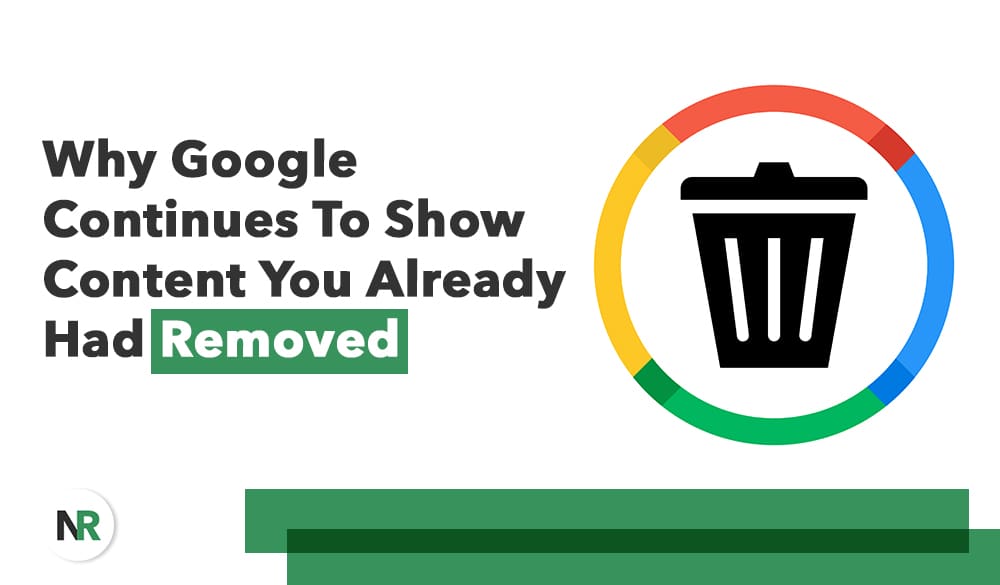Have you ever tried to remove content from your website, only to find it still showing up in Google search results days or even weeks later? If so, you’re not alone. Many users encounter this confusing situation, often without understanding why it occurs or how to resolve it. The answer lies in Google’s caching system—a helpful but sometimes frustrating feature that stores snapshots of web pages to improve the user experience.
Why Does Google Still Show Deleted or Removed Content?
Even after content has been deleted from a page or entire sections of a website have been removed, Google may still display it in search results. This happens because of caching: Google stores a version of your page in its index, allowing users to access information quickly, even if the original page is down or updated.
Imagine someone posting a harmful message that violates community guidelines on a platform like Instagram. Even after the post is deleted or the account is disabled, the cached version might remain searchable for some time. It can take days or longer for these changes to be reflected in Google search results.
That lag is due to how search engines crawl, store, and refresh content—a process that isn’t always in real-time.
What Is Google’s Caching System and Why Does It Matter?
Google’s caching system works like a digital memory. When you visit a page, Google has often already saved a snapshot of it on its servers. This improves page load times and provides users with access to information even when the original site is temporarily unavailable. It’s a helpful feature for everyday browsing, but it can be frustrating if you’re trying to ensure outdated or incorrect content disappears.
Caching plays a crucial role in site speed, performance, and reliability; however, it can be confusing when users expect immediate removal or updates. That’s where knowing the process can help you stay ahead of any issues.
Key Benefits of Caching:
- Faster access to web content
- Access to older versions of pages
- Reduced load on websites and servers
But while caching has its benefits, it also has its limits—especially when it comes to reputation, privacy, or compliance issues.
What Content Does Google Cache?
Google caches a wide variety of content:
- Text-based web pages
- Images and graphics
- PDFs, spreadsheets, and other documents
- User-generated content, like posts and comments
For example, if a parent removes an old photo of their child from their blog or Instagram profile for privacy reasons, that photo may still appear in a cached version. That can feel alarming, especially when the goal was to protect the child’s privacy.
How Long Does Cached Content Stay in Google?
The timeframe varies. Some cached content is updated weekly, while other pages may remain unchanged for months. Factors that influence this include:
- How often is the website updated
- How frequently Google’s bots crawl it
- How many people link to it or visit the page
If you recently updated or removed content, it’s not unusual for Google to take up to a week (or longer) to refresh the cache. That delay can feel like an error, but it’s part of the process.
What Are the Risks of Cached Content?
Cached content isn’t just an annoyance. It can create real problems if:
- The content violates community guidelines
- It includes sensitive personal details
- It was removed for legal or privacy reasons
- It confuses outdated information
For example, let’s say someone reports a post for hate speech or another violation. The platform may delete the post or block the account. But if someone searches for it on Google and still finds the removed page, it raises issues for both users and platform owners trying to enforce their terms of service.
Get started with your free reputation evaluation today
How to Request Removal of Cached Content
The good news is that you have options. Google offers several tools and methods to help users and website owners request the removal of outdated, sensitive, or incorrect cached content.
Step-by-Step: How to Submit a Cache Removal Request
- Visit the Google Remove Outdated Content Tool:
- Use the web version or app browser to access the Google Removal Tool.
- Log in to Your Google Account
- Make sure you’re logged in to the same account that owns or manages the content, if possible.
- Enter the URL of the Cached Page
- Copy and paste the full URL of the page or file that still appears in the search results.
- Click ‘Request Removal’ and Follow the Prompts
- Google will ask for a message explaining why the content should be removed (e.g., deleted page, personal data, policy violation).
- Submit and Track Your Request
- You can check status updates by refreshing the page and reviewing your submission history.
Use Meta Tags to Prevent Future Caching
For web developers or business owners managing a website:
- Add a <meta name=”robots” content=”noarchive”> tag to prevent caching.
- Use the noindex tag to prevent pages from being indexed entirely.
- Submit changes via Google Search Console to prompt faster crawling.
Best Practices to Avoid Issues with Cached Content
Here are a few helpful habits to build into your site or platform process:
- Regularly check what shows up in search by searching your name or site
- Use the three horizontal lines in browser settings to access cache tools and clear old data
- Report content that violates guidelines directly to the platforms (e.g., Instagram app, Facebook)
- Review and update your privacy and removal policies regularly
If you manage content for others—like a company, public figure, or child’s profile—take the time to understand how Google caching might continue to show deleted or outdated material. Develop a response plan for removal and train your team on the necessary steps.
When to Reach Out to Support
If you’ve already submitted a request, updated your content, and still see no change after several weeks, it might be time to contact support. This could involve:
- Sending a support ticket with additional information or file details
- Reporting a bug or indexing error
- Following up via Google’s Webmaster forums or help center
While not always immediate, these methods can resolve lingering issues that basic tools may not fix.
Final Thoughts
Google’s caching system is designed to help, but when you’re dealing with removed content, it can be more of a headache than a feature. Knowing the reasons behind cached results and how to submit a removal or appeal gives you more control over what users find when they search.
The process isn’t always perfect. It may take a few days, some digging, or an extra form or two. However, staying informed and proactive can save time and help you resolve content issues more smoothly, especially when you’re trying to protect your privacy, profile, or platform’s integrity.
The next time you find deleted content still appearing in search, don’t panic. Follow the steps. Submit the request. Check your settings. And if needed, get help.
Because you should be in control of your content, not the cache.