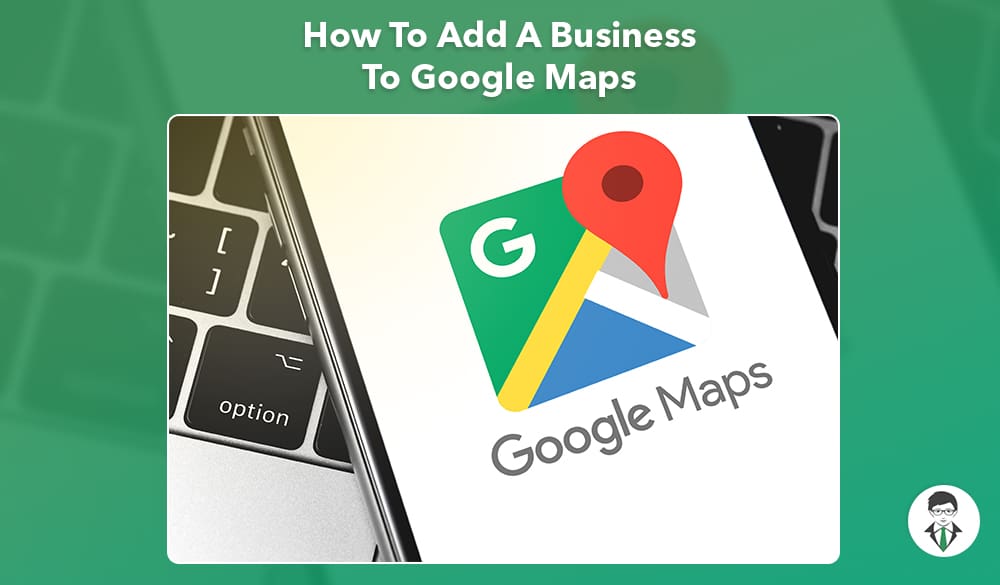Learn how to add a business to Google Maps with our step-by-step guide.
In our guide to adding your small business to Google Maps, we’ll show you why Maps visibility is critical. We’ll also dive into the process of getting your business listed in the Google Search environment.
Request your free consultation with NetReputation today
What is Google Business Profile?
Google Business Profile is a free tool that allows businesses to manage their online presence in search results and other Google tools, like Google Maps. GBP was previously called Google My Business.
With Google Business Profile, businesses can create a professional profile that includes:
- Business name
- Business address
- Phone number
- Hours of operation
- Website URL
- Photos
- Other important information
This information is then displayed in Google search results and on Google Maps. This makes it easier for customers to find and learn about the business.
Additionally, Google Business Profile allows businesses to interact with customers by responding to reviews and messages. It also provides insights into how customers interact with their business online.
Adding Your Business To Google Maps Should Be Your Top Marketing Priority
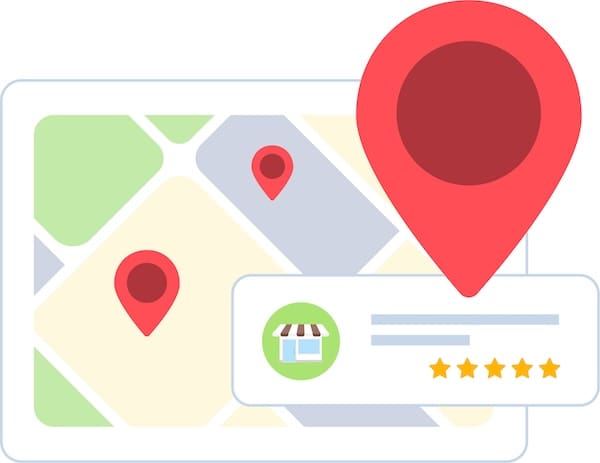
Are you wondering why getting your business onto Google Maps is a critical step in your digital marketing efforts? Consider the following points:
Customers Start Their Research Online
Today, a majority of consumers search for businesses, products or services online before placing an order or visiting a business in person. If your business isn’t present in a Google search or on Google Maps, you’re definitely missing out on new customers.
Google Maps Is a Free Service
Google Business Profile and Google Maps are free to use. Simply claim your business using Google’s interface and follow the instructions to set up your business profile.
Improve Your Visibility in Search
When businesses claim their Google Business Profile and verify it, they gain immediate visibility. In a matter of days, your business can stand out in search results and get placed on Google Maps. Customer reviews also become visible to prospective customers. This encourages them to visit your business.
Once you’ve claimed your Google business listing and added your business to Google Maps, there are additional review options to consider. Other review platforms, like the Better Business Bureau (BBB), for example, can expand your search visibility.
Show Up in Local Search Results
Google Maps is one of the leading tools to connect customers with businesses in their area. Getting listed on Google Maps supercharges your visibility, helping potential customers find you first.
Showcase Your Authority
Google’s business tools, including Google Maps, were developed to give small business owners a powerful way to stand out in online searches. The Google business interface also allows you to create a detailed profile with essential information about your company. This goes a long way to presenting your company as a legitimate and trustworthy business.
Get More Foot Traffic
If customers can find you online, they’re more likely to visit your establishment. And every business owner knows that more customers equals more revenue. With greater visibility in search and on Google Maps, you can increase foot traffic exponentially.
If you need immediate help establishing or improving your online reputation, contact us today at 844-461-3632 for a free consultation.
How To Add a Small Business To Google Maps
In this section, we’ll provide step-by-step instructions to help you claim your Google Business Profile and add your business to Google Maps.
Step 1: Go to the business profile page
Go to Google’s business page in your search bar at google.com/business.
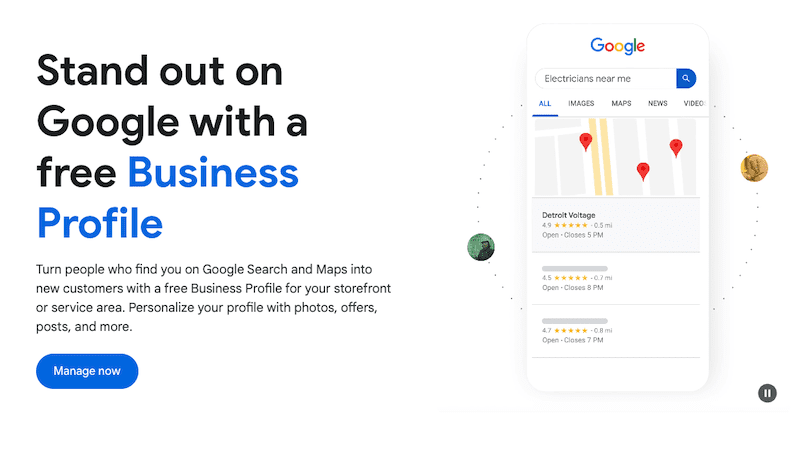
Step 2: Open your business information page
Click the blue Manage Now button on the top-right of the page. If you’re not logged in to your Google account, you’ll be prompted to log in before moving forward.
Google will automatically fill in the search bar with “my business.” The page will also show whether or not your business information is visible to users. It’s likely that Google will auto-create business information for you, like a business name. We’ll show you how to change this information in the next step.
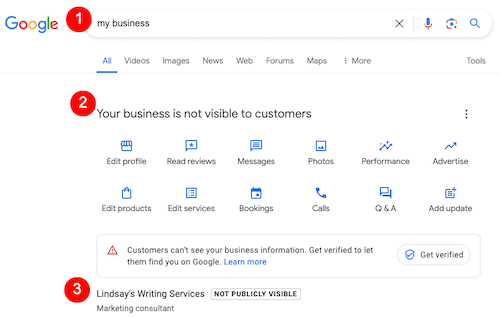
Step 3: Update your business details
Click the Edit Profile option.
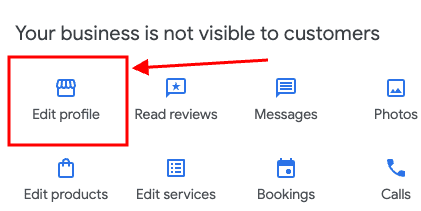
Go through each section of your business profile to update your business information. By hovering next to a topic, an Edit Pencil Icon will show up. Clicking that will open up that section, allowing you to make changes.

Your business profile includes the following sections and options:
- About: Business name, business category, description, opening date
- Contact: Phone number, website, social profiles
- Location: Business location, service areas
- Hours: Business hours
- More: Crowd, planning, service options
To make your business profile and business details as visible as possible, fill out each section as thoroughly as you can.
Step 4: Verify your business profile
Once you’re done updating your business profile information, close the pop-up box. Click the Get Verified link.

First, you’ll be asked to enter your mailing address. Even if you don’t have an actual business address, you’ll still need to add your mailing address for verification purposes. According to Google, the address you enter will not be public. Also, note that you can’t use a PO Box.
Next, you’ll choose a way to get verified. Your options are:
- Receive a code to your phone via voice call or text message
- Get a code via email
- Record a video of your business that shows your equipment, location, and proof of management
If you opt to receive a code via phone or email, you’ll be verified once you enter the code on the Google page.
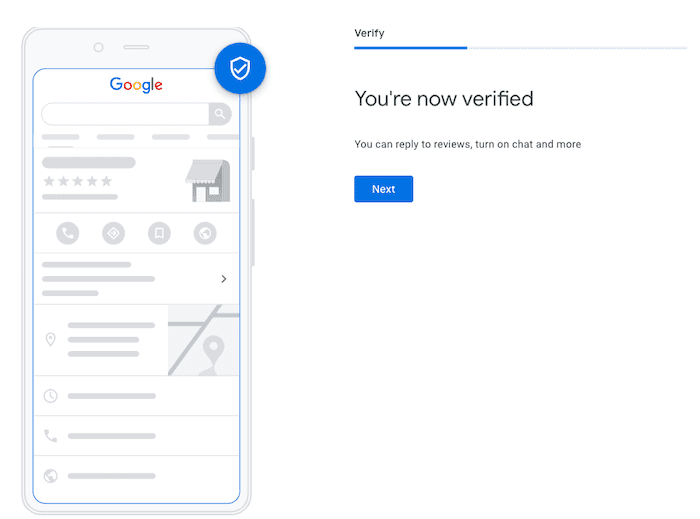
Step 5 (Optional): Make additional updates
After you see the verification confirmation screen, you’ll be prompted to make more updates to your business profile, which you can skip if you want. There will also be a prompt to get started with Google Ads.
Step 6: Confirm verification or provide more information
It’s possible that even if you see that verification confirmation page, your business listing will still say it’s not verified on your “My Business” page. After clicking Get Verified and entering your mailing address again, Google may require you to submit a business video.
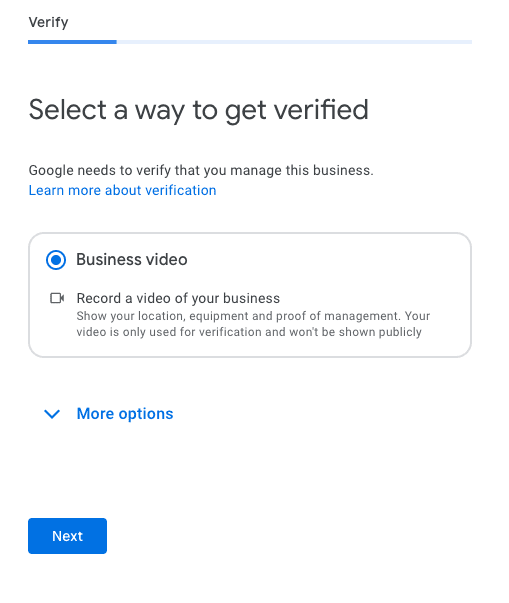
How Long Does It Take for My Business to Show Up on Google Maps?
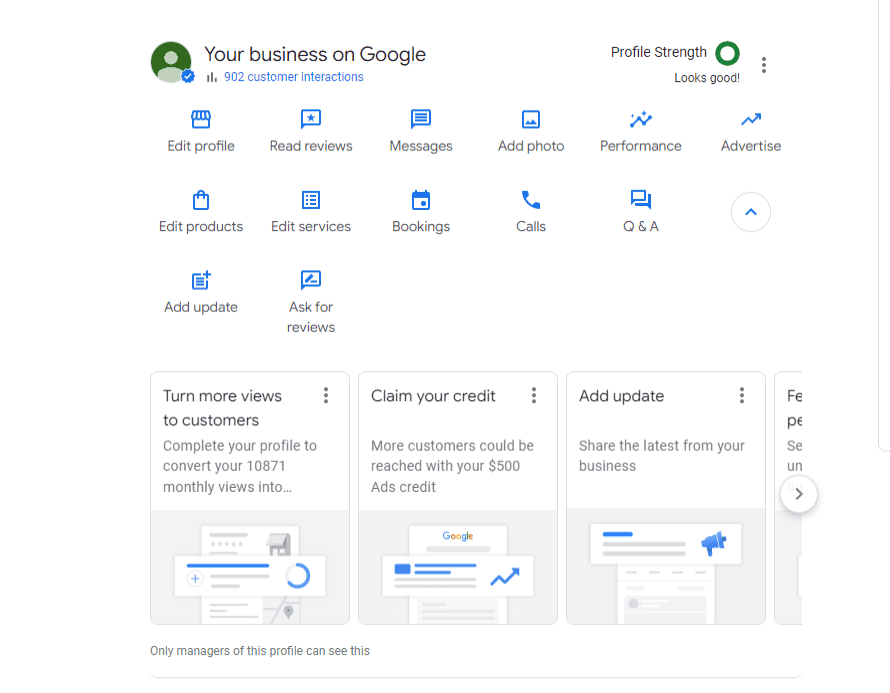
The time it takes for a business to appear in search and on Google Maps can vary depending on several factors. In general, once a business owner has created a business profile and completed the verification process, it can take a few days for the listing to appear in Google Search and Google Maps.
Additionally, Google’s algorithm can take up to several weeks to fully process and index your business information before it appears in search results.
If there are any issues with the listing, such as incorrect or incomplete information, or if Google needs to verify the listing manually, it may take a while for the business profile and Google Maps listing to appear.
Also, local businesses that are competing with other companies in the same business location may be submitting or updating their business profiles at the same time, which can slow down the process.
Overall, it’s best to be patient and allow a few days to a few weeks for the listing to appear in search and Google Maps. If it still hasn’t appeared after several weeks, it may be worth checking to see if there are any issues with the listing or contacting Google for assistance.
Why You Should Regularly Update Your Google Business Profile
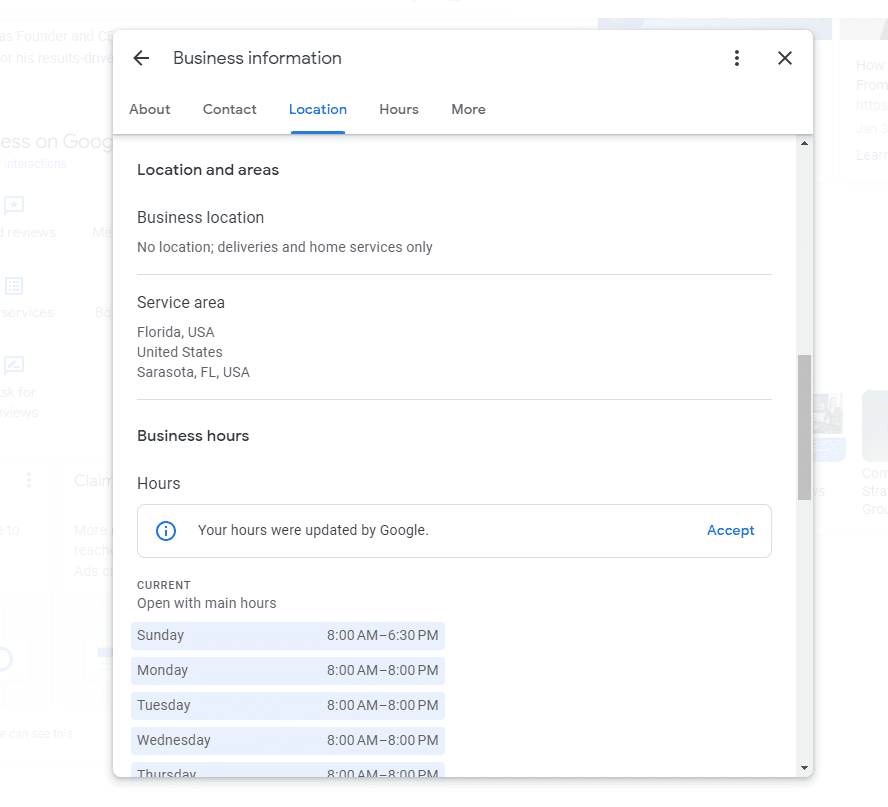
It’s a good practice to update your business profile regularly to ensure the information displayed in search and Google Maps is accurate and up-to-date. Think of your listing as a living document — frequent updates and activity help solidify your position in Google searches.
Here are some guidelines on how often to update your listing:
- Major Changes: Any major changes to your business, such as a change in business name, business location, phone number, or business hours, should be updated as soon as possible.
- Seasonal Changes: If your business has seasonal hours or services, make sure to update your listing accordingly. This includes holidays, special events, or seasonal offerings.
- Photos and Videos: Add new photos and videos of your business regularly to showcase your products or services and give customers a sense of what to expect when they visit. This is especially useful for local businesses.
- News and Announcements: Use your profile to share updates, promotions, or any other news related to your business.
Get in the habit of checking your business listing at least once a month to ensure all the information is accurate and up-to-date. By doing so, you can help improve your online visibility, attract new customers, and keep your existing customers informed.
Also, keep an eye on your reviews and ratings, and always respond promptly to any customer feedback. This can help improve your online reputation and customer satisfaction.
How To Optimize Your Google Business Profile for Local Search
Claiming your small business’ Google Business Profile and having a presence on Google Maps are important first steps to gaining visibility in online searches. Here are additional tips for optimizing your listing once it has been claimed:
Maintain Consistency Across Google and Your Website
Your company’s name, address, and phone number (NAP details) are what many searchers are looking for. This information should not only be available on your business profile and your website, but the information should be the same in both places, too.
Embed Your Google Maps Link on Your Website
Now that you’ve been placed on Google Maps, you can easily point your website visitors to the map with a simple embed code. Add your Google Maps listing to your website’s home page or contact page to make it easier for customers to find your business.
Encourage Customers To Leave Reviews
Reviews help build engagement and trust. By encouraging your customers to leave great reviews, you help to expand your visibility, attract new customers and build brand loyalty.
Promote Upcoming Sales or Services
Google provides easy-to-use tools to create engaging posts on your profile. Think of these posts as free ads to boost interest in your company’s products and services.
Add Real Photos and Videos
Adding photos of your business (both interior and exterior photos) helps to give your potential customers a feel for what to expect when they visit. Photos are also a great way to showcase your products, your milestones, and your business’s personality. Plus, we’ve found that having photos on your business profile can help you be more visible in search results.
Respond to Reviews
As your business grows, more reviews will be submitted by your customers. It is mission-critical to stay on top of those reviews by responding regularly. Respond to every review, positive or negative, as quickly as possible. This allows you to build engagement, address concerns, and let customers know you care about their feedback.
If you need help with review management, contact the team at NetReputation today by calling 844-461-3632.
Summarizing Essential Information for Small Businesses
Google has become an essential tool for small business owners, enabling them to manage and optimize their online presence on Google. To recap, here’s why Google is vital for small business owners:
- Increased Visibility: With a Google business listing, small business owners can increase their visibility online and make it easier for potential customers to find them on Google search and Google Maps.
- Accurate Information: Google allows small business owners to manage and update important information about their business, such as business name, hours of operation, contact information, and address. This ensures that customers have accurate and up-to-date information.
- Customer Engagement: Google allows small business owners to engage with their customers by responding to reviews, answering messages and posting updates about their business.
- Insights and Google Analytics: Small business owners can use Google to track how customers are interacting with their business online, including how many people are viewing their listing, how customers are finding their business, and what actions they’re taking.
Remember, making regular updates to your profile helps keep your customers informed and your information up-to-date. Checking your listing about once a month is usually sufficient, but more frequent updates may be needed if you’ve made major changes to your contact information, location, or business hours.
For help managing your online presence and ensuring you have a solid reputation that customers trust, contact NetReputation today by calling 844-461-3632 or filling out the contact form below.
Request a Free Consultation
FAQs About Adding a Business To Google Maps
The following are some of the most common questions the NetReputation team receives about Google business listings.
Why can’t I add my business to Google?
You may be unable to add your business to Google or Google Maps for several reasons:
- Duplicate Listing: If there is already a listing for your business on Google Maps, you may be unable to add a new one. Search for your business on Google Maps before attempting to add it.
- Unverified Location: If your business is in a new or remote location, Google may not have enough information to verify its existence. In this case, you may need to wait until the location is added to Google Maps or provide additional documentation to verify the location.
- Suspended Account: If your Google account has been suspended for violating Google’s policies, you may not be able to add your business to Google Maps.
- Business Type Not Supported: Some types of businesses are not eligible to be listed on Google Maps, such as businesses that are primarily online or don’t have a physical location.
- Incorrect Information: If the information you provide when trying to add your business is incomplete, incorrect, or violates Google’s guidelines, your listing may not be approved.
If you are having trouble adding your business to Google Maps, it’s best to review the guidelines and make sure your information is accurate and complete. If you continue to have issues, you can contact Google support for further assistance.
Is Google Maps free for businesses?
Yes, Google Maps is free for business owners. Anyone can use Google business tools to help improve search visibility.
How do I know if my business is verified on Google?
To see the verification status of your business profile, log in to your Google account and click the 9-Dot Menu on the top-right, to the left of your profile picture. Select the Business Profile Manager option. About midway down the page, you’ll see whether or not your listing has been verified.
Contact NetReputation for Google Business Services
Business owners know that managing a business is a full-time job. When you are trying to grow your company, you may not have the time to focus on the tools that can improve your visibility in online searches. NetReputation can help.
With our customized Google business services, our team of digital marketing and reputation management professionals can help take your business to the next level. We manage all aspects of your listing for you, including:
- Creating engaging, relevant, and impactful profiles
- Monitoring feedback and messages posted by customers
- Optimizing listings for maximum engagement and search visibility
NetReputation is a trusted resource for business owners. Call our team today at 844-461-3632 or fill out the contact form below for a free consultation.