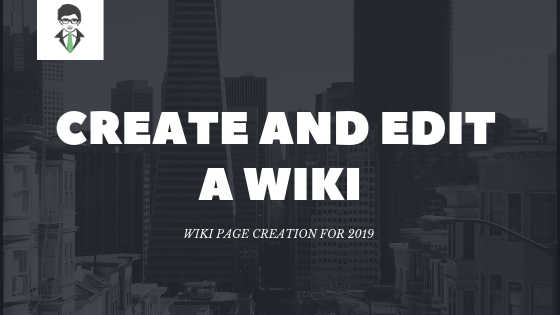Create and Edit a Wiki: A Wiki is a website that’s designed for teams of individuals to quickly capture and share ideas by making straightforward pages and linking them along. Knowing how to create and edit a Wiki can be a boon for your online reach and credibility, providing the boost you need to strengthen brand authority and outrank competitors across local search results.
Your organization will use a Wiki for a variety of uses. Generally speaking, you’ll be able to share large volumes of information in an Enterprise Wiki.
On a smaller scale, you’ll be able to use a team web site as a Wiki to collect and share ideas quickly for several projects at a time.
Please feel free to fill out the form below for assistance:
Request a Free Consultation
Wiki Page Creation
A team website may be used as a Wiki. This is also true for various types of websites. To create and edit a Wiki for your business, you’ll begin from your team’s website or another sort of site and start making Wiki pages right there.
Every new page is made within the website’s “Pages Library”. If that’s all you wish, you don’t have to create a Wiki Pages Library and you can skip to various other steps throughout this article. If you like to manage your Wiki one by one, you’ll produce a Wiki Page Library.
1. Select SETTINGS from the ‘gear icon’ in the top right and click “ADD AN APP”
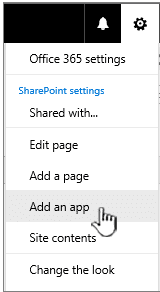
2. After entering, type “Wiki” into the search bar
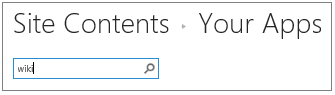
3. Select, “Wiki Page Library”
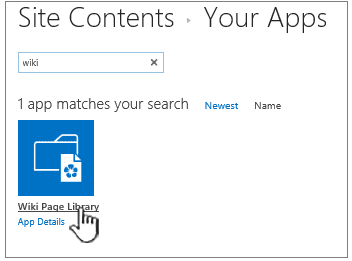
4. Search for the desired keywords (i.e. Wiki Pages)
5. Click CREATE
6. Now select the new Wiki to open from the contents list
7. You may share with other users and coworkers in the upper right-hand side of the page
8. Add necessary users to the page by inputting their email and other personal credentials. This will allow access for those individuals to edit and review the Wiki directly.
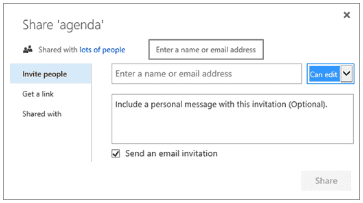
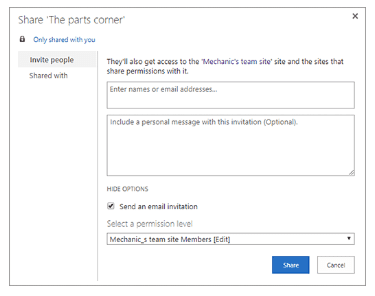
9. Finally, click SHARE to save your updated settings.
Create and Edit a Wiki Enterprise Site
Before you create and edit a Wiki Enterprise page for your business, consider whether or not it’s the most effective resolution for your organization.
For additional information in regards to how to set up and build an Enterprise Wiki website, see set up sites and manage users to suggest concepts.
A complete Enterprise Wiki ought to be created as its own website collection. Visit your web site assortment for additional data.
Notes: The Enterprise Wiki is on the publication tab within the guide assortment. The publication tab won’t show if the publishing options aren’t enabled at the location assortment level. Your site collection administrator has to modify the SharePoint Server publication feature on the location collection to form publishing-related templates accessible within the site.
Follow the instructions below to create your own Wiki Enterprise Subsite:
1. Click “SETTINGS” on the site where you wish to create your Wiki Enterprise, next select “SITE CONTENTS”
2. Next, click to create New+ followed by choosing your subsite (or you can simply click NEW SUBSITE)
3. Next, type in your TITLE and desired URL into the new SharePoint site.
4. Under “Template Selection”, choose PUBLISHING and then ENTERPRISE WIKI

5. If necessary you can set unique permission restrictions. Do this by clicking USE UNIQUE PERMISSIONS
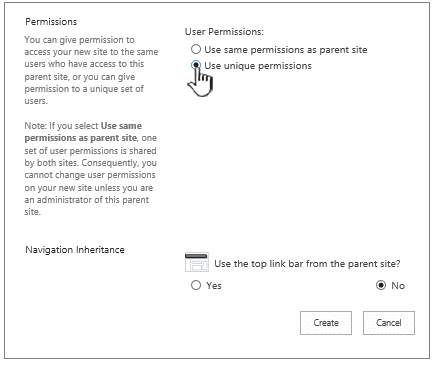
6. Click CREATE
7. If you choose to create groups for your Enterprise Wiki you can do so now. This is where you have the ability to leave as default or edit groups accordingly.
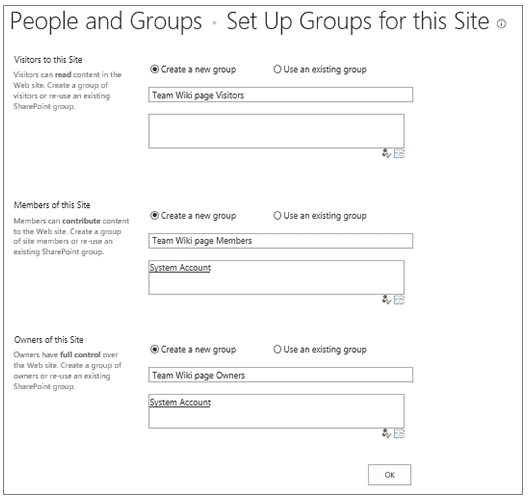
Overview of Wiki
A Wiki will help your organization collect and capture institutional data, assemble content from various sources, and share plans and concepts.
As an example, an organization will produce a company-wide Enterprise Wiki wherever workers can contribute the most recent, most comprehensive insights regarding the company’s activities, benefits, and services.
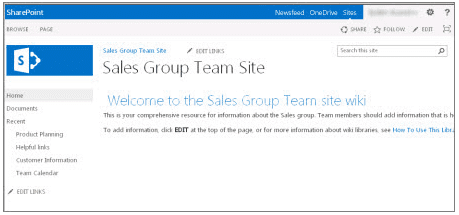
Your team can also use a Wiki to gather data for new hires, to set up a conference, or to gather concepts for an oversized document or manual.
After somebody creates a Wiki page, another team member will add additional content, edit the content, or add supporting links.
Afterward, all the employees involved will help confirm the accuracy of the content. Wikis continue to evolve as users add and revise the information.
Because team members will edit Wiki pages with no special redaction tools, Wikis are an accurate tool for sharing ideas and aggregation info amongst the workplace. Team members will simply produce links to pages for somebody to edit or view later, in addition to links to existing pages, while not having to struggle with long URLs.
Wiki is Your Team Site
The default page description on team sites and alternative varieties of sites could be a Wiki page itself.
The homepage of a team’s web site and the new pages that you just produced there are automatically Wiki pages. You’ll be able to produce a Wiki right on your team web site while not making different libraries or extra sites.
New pages are created within the Wiki Pages Library on a team’s site so you’ll be able to manage your pages from there as well.
On the other hand, the disadvantage to this approach is that you won’t have nearly as many options that come with a standard Wiki Page Library as well as an Enterprise Wiki Site.
Top Wiki Considerations
If you recognize you may be making several wiki pages or if you wish to manage permissions one by one for your Wiki. You have a pair of choices, betting on the size of the Wiki you propose to make and also the variety of choices you want:
Wiki Page Library: A Wiki Page Library is customized to manage Wiki Pages and includes special commands on the ribbon for managing page history, permissions, and incoming page links. A web site owner will produce a Wiki Page Library on most sites and acquire several advantages of a conventional Wiki.
Enterprise Wiki: An Enterprise Wiki could be a publication website for sharing massive volumes of knowledge across the company. If a company seeks an oversized, centralized data repository that’s designed for each location, as well as share information on an enterprise-wide scale. Think about using an Enterprise Wiki. Before you create your Enterprise Wiki, consider whether or not it’s the simplest answer for your organization.
Can Anyone Create and Edit a Wiki?
Yes, however, you need to possess permission to form a website, library, and/or pages. However, the nice news is, if a website has been shared with you and you have received permission to edit it. You presumably have permission to build a Wiki as well.
Permission levels are custom-built, except for most sites, you’ll be able to produce a Wiki Page Library if you have the editing permissions.
By default, members of the “Site Name Members” group hold the permission to edit pages. You must have complete management permissions to make an Enterprise Wiki web site. Your administrator should alter permissions accordingly once approved.
Members of the “Site Name Owners Group” have complete management permissions. However, this may vary if you decided to set up your Wiki differently.
To manage permissions for a Wiki Page Library or an Enterprise Wiki, a website owner has to click the “Page Permissions” command on the Page tab on the ribbon.
Although originally creating the site or library is similar to other sites, combining content to a Wiki is different from how you add content to other types of sites.
On a Wiki, you always begin by creating the homepage and adding placeholder Wiki links to alternative pages that don’t exist at this point in time (will be added in the future). You’ll be able to create alternative pages as you go, or create them later.
When you want to build a webpage that communicates to a placeholder link, click the link. The page opens in “Edit mode” where you can add writing and other content such as pictures.
Additional Questions or Concerns About Wiki?
Was this article helpful? Do you have what you need to create and edit a Wiki page that elevates brand authority and exposure across the web?
If so, please let us know on social media by sharing this blog with others.
If it wasn’t helpful, let us know what was confusing or missing. Please be as specific as possible.
NetReputation will use your feedback to double-check the content, fix mistakes, and update this article accordingly.