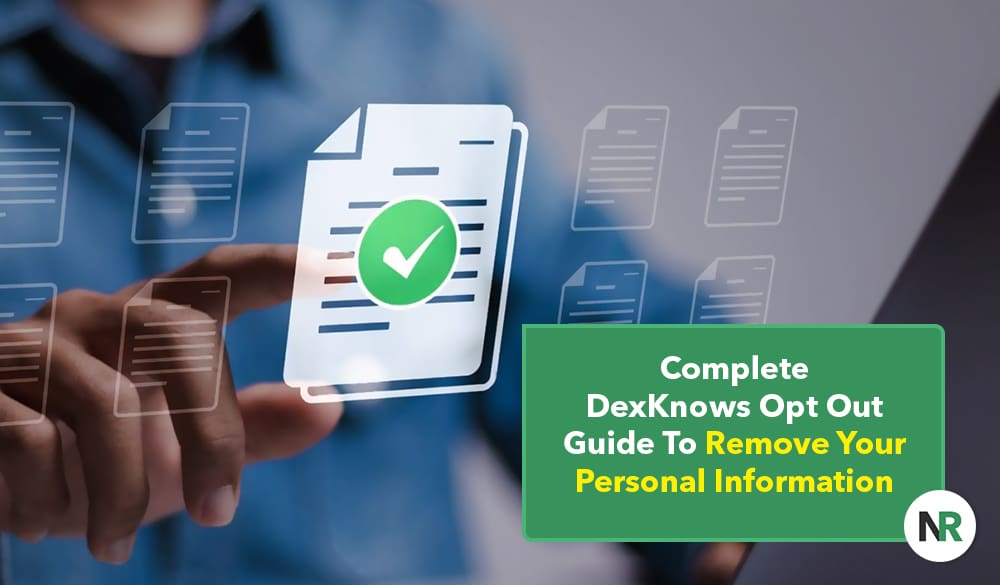This DexKnows opt out guide will walk you through each step of the process to remove your personal information and protect your online reputation.
DexKnows is a business listing aggregator that lets users search for local service providers. The search bar has an area to enter the service you’re looking for, like “home improvement” or “painter,” along with a city and state.
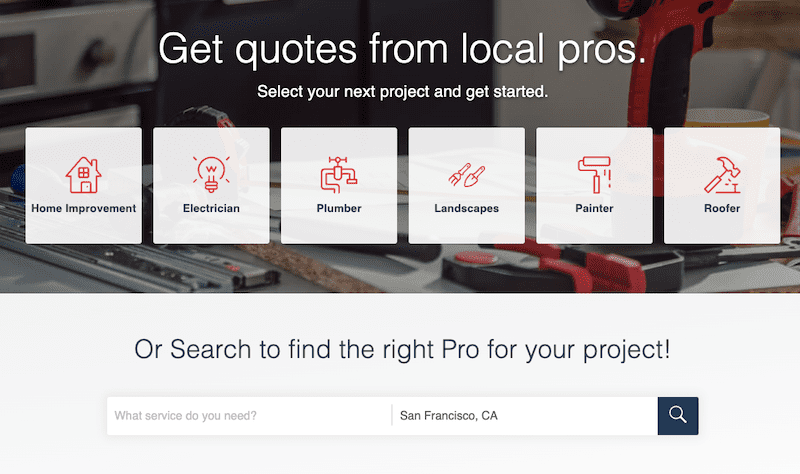
Search results return a number of relevant options in a list that includes the following information:
- Business name
- Provided services
- Ratings
- Street address
- Hours of operations
- Years in business
- Neighborhoods served
- Payment options
- Brands used by the company
- Languages
- Phone number
- Website link
Clicking on a result will open it on its own page, where you can see additional information, such as a map, email button and customer reviews.
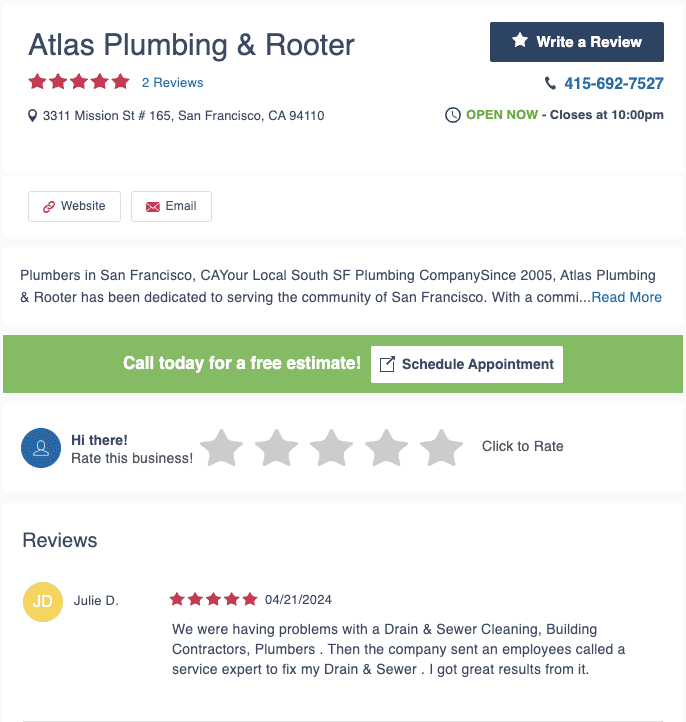
In this DexKnows opt out guide, we’ll show you how to locate your information in the online directory and submit an opt out request.
For immediate help to opt out of multiple data broker sites, contact the removal experts at NetReputation today. Fill out the contact form below or call us at 844-461-3632.
Request a Free Consultation
How To Opt Out of DexKnows
While many data broker sites have a simple way to opt out and remove your personal information, DexKnows isn’t nearly so straightforward.
First, the DexKnows website doesn’t have its own opt out form. However, since it gets its information from YellowPages, you might think that you can submit an opt out request with YellowPages.com and have your info automatically removed from DexKnows.
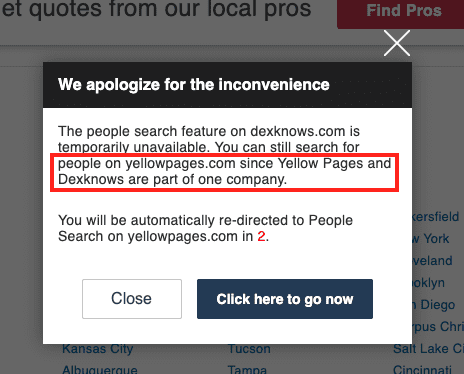
Unfortunately, it’s not that easy. YellowPages is powered by Intelius, and the opt-out forms for Intelius are powered by PeopleConnect.
DexKnows lists business information, but Intelius and PeopleConnect only let you submit a removal request for your personal information.
That’s why the only way to have your business listing removed from DexKnows is to contact the website directly, along with YellowPages. Here’s how to do that.
1. Find your listing on DexKnows.
From the DexKnows homepage, enter your business information in the search bar. Click the Magnifying Glass to start your search.
Select the matching result from the list of search results. This will open up your main listing page.
2. Copy the URL for your business listing page.
Copy the URL at the top of your listing page. Save this in a text document. You’ll be using it in a moment.
3. Contact DexKnows and request that your info be removed.
To navigate to the DexKnows contact page, scroll to the bottom of the page you’re on. In the footer, click the Contact Us link.
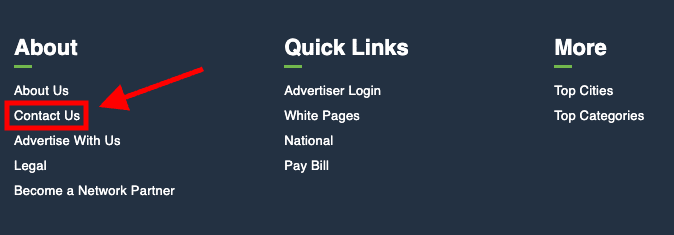
Under the “Questions and Comments” section, click the blue Click Here link.

This will open a pop-up box. Enter your name, phone number and email address. In the “Comments” section, enter the URL to your business listing and explain that you want the listing removed from the DexKnows site. Also state that you’ve contacted YellowPages to do the same (you’ll be doing that next).

Click the I’m not a robot box and then hit Submit when you’re done.
4. Find your listing on YellowPages.
Go to the YellowPages.com homepage. Search for your business using the provided search box.
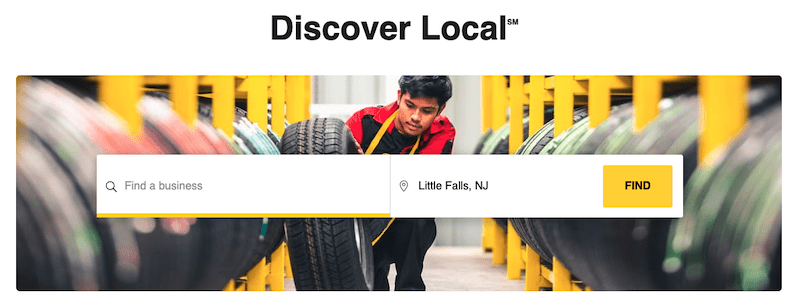
Select your business from the list of results. This will open up the main page for your listing.
5. Copy the URL for your YellowPages listing page.
Copy the URL from the top of your listing page. Paste it into a text document so it’s available when you need it in the next step.
6. Email YellowPages and request that your listing be removed.
Scroll to the bottom of the page and click the Contact Us link in the footer.
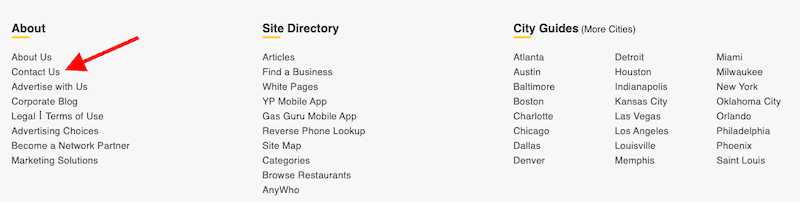
Under the “Questions and Comments” section, click the blue Click Here link.
![Text that reads: "Questions & Comments on Yellowpages.com. We value your feedback and want to hear from you! Questions, comments, or if you just need help with a feature on our site, please [click here] to submit your feedback." 'Click here' is highlighted.](https://www.netreputation.com/wp-content/uploads/9-dexknowsoptout_6724.png)
In the pop-up box, enter your information. In the “Comments” section, enter the URL of your listing page and request that YellowPages remove your information. Explain that you’ve also submitted the request to DexKnows.
7. Check the directories in one week.
After one week, check DexKnows and YellowPages to determine if your listing has been removed. If it hasn’t, repeat the steps above.
Alternatively, you can have a professional removal company handle this for you. Reputation management companies like NetReputation have the tools and skills needed to submit opt-out requests to online directories.
Call us today at 844-461-3632 to discuss your options.
Professional Removal Experts Can Opt Out of Data Sites for You
It can be a frustrating and tedious process to submit multiple opt out requests to remove your personal information and business listings online. Many data brokers are as difficult to work with as Dex pages and Yellow Pages, making the process even more taxing than normal.
While many local businesses are thrilled to have more ways to be found by potential customers, some no longer want to be listed on Yellow Pages or sites similar to DexKnows. If you’ve closed your business, for example, you may want to opt out of a directory completely. Otherwise, having your address and phone numbers available to the public can lead to privacy issues.
For help with business listing removal, contact the team at NetReputation today by calling 844-461-3632 or filling out the contact form below.