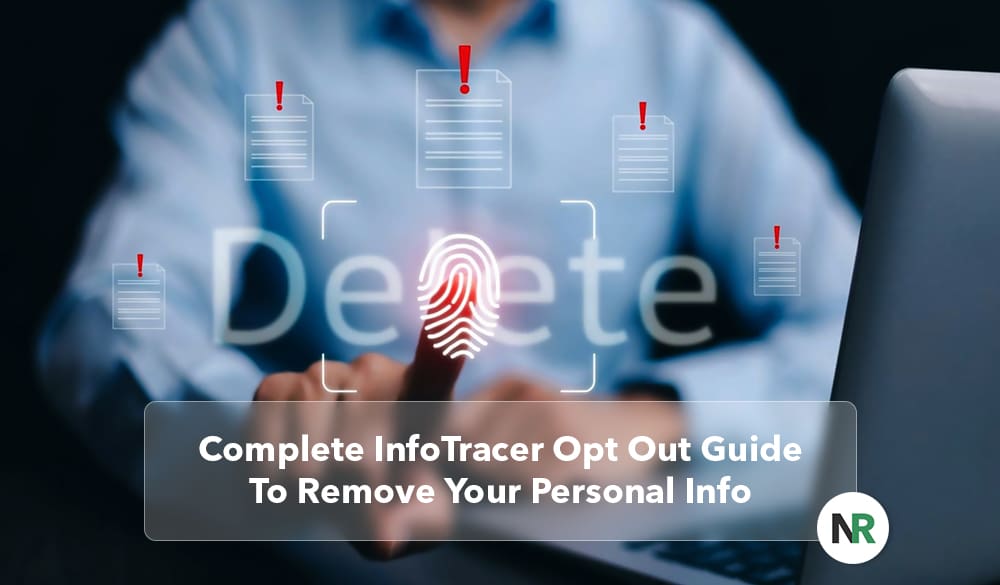This InfoTracer opt out guide will walk you through the steps to submit an opt out request and have your private data removed from the site.
InfoTracer is one of many data brokers that lists your personal information online, making it accessible to anyone who wants to conduct a quick search for free.
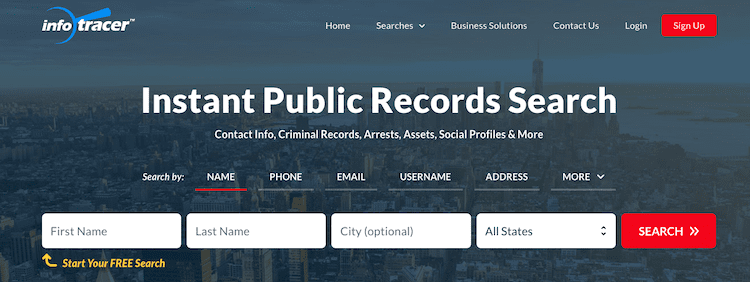
By entering an individual’s name, phone number, email, username, address or other personal info, you can find contact information, criminal records, arrest records, social media profiles and other data about someone.
If you need immediate help submitting an opt out request to a data broker, contact NetReputation at 844-461-3632 to speak with an expert.
Why Should You Remove Your Personal Information From People Search Sites?

There are numerous reasons to have your personal information removed from data brokers, including the following.
Protect Your Privacy

When someone with ill intent gets hold of your personal information, various privacy violations can occur, including:
- Doxxing
- Fraud
- Harassment
- Identity theft
- Scams
- Stalking
This can result in financial fraud, unwanted contact, problems with law enforcement, employment risks, and other types of dangerous situations.
Protect Your Loved Ones
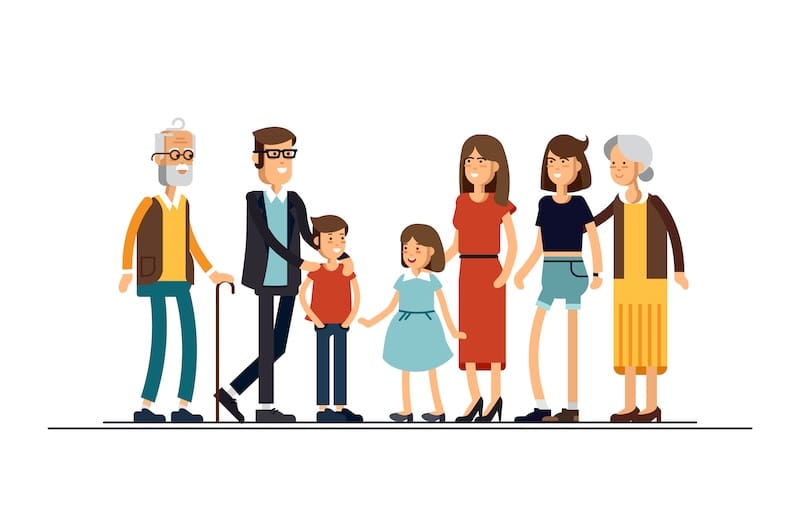
In addition to finding out personal information about you, data brokers often have certain information about your friends, family, roommates and neighbors. Having your public records taken down from these websites can also remove at least some of their personal information.
Manage Your Online Reputation
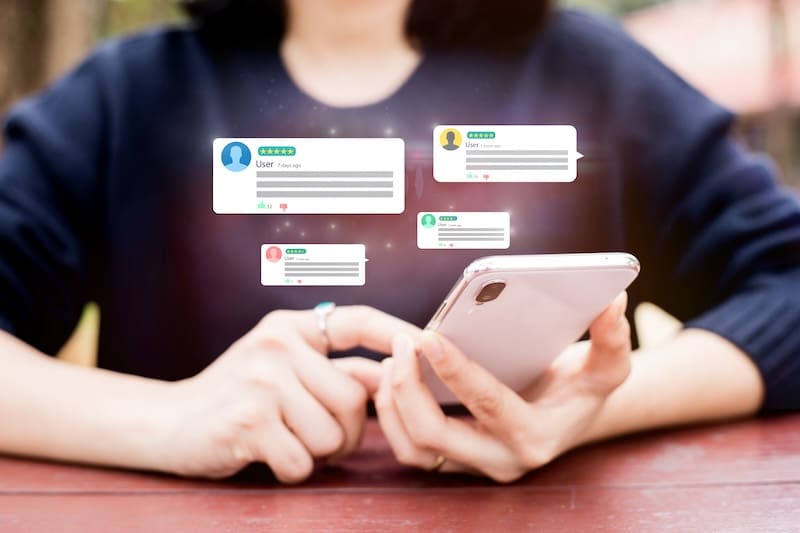
Having data broker sites broadcast your personal information can cause damage to your online reputation. Past mistakes, incorrect information and private details can lead to unfair scrutiny from personal connections, business contacts and potential clients.
Are you overwhelmed at the thought of following the opt out process for every people search site that could have your info? Contact us at 844-461-3632 to learn how we can help.
InfoTracer Opt Out Step-by-Step Guide
In this InfoTracer opt out guide, we’ll show you each step to take to remove data from the data broker search results.
1. Go to the InfoTracer opt out page.
The InfoTracer home page doesn’t have a link to the opt out page. Instead, you can go directly there by following this link: infotracer.com/optout.
2. Enter your contact information.
Fill out the four sections with your contact information. When you’re done, click Submit.
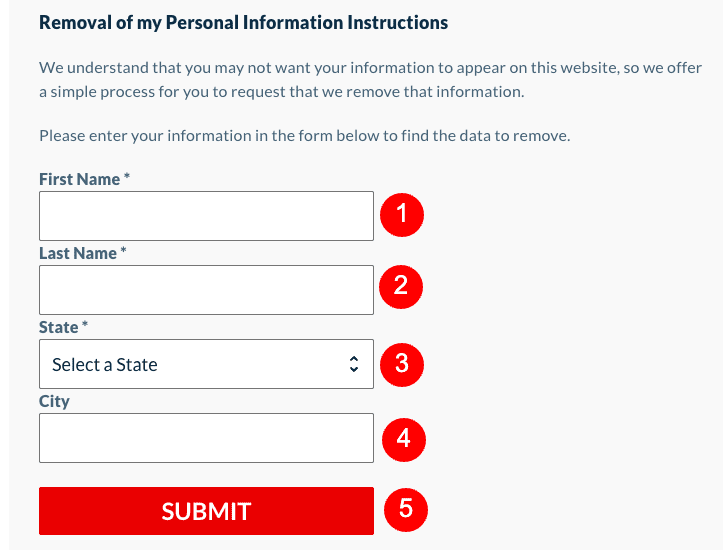
While you don’t have to fill in the City field, doing so can narrow your search results, making it easier for you to find them and continue the opt out process.
3. Verify that you’re a human.
You’ll see a verification window with a checkbox. Click the checkbox to verify that you’re not a bot.
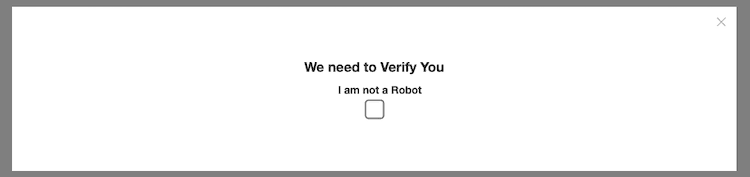
4. Wait for your search results.
InfoTracer will take a few seconds to find search results that match the info you submitted. You’ll be automatically redirected to the results when they’re ready.
5. Find and select your record or records.
Look through the list of sensitive information to see if your records are included. It’s possible there will be several records for one person.
The info you’ll see will include the following:
- First and last name
- Middle name or initial
- First and last name alternatives
- Age
- Current and past addresses
- Full names of relatives
There’s a checkbox to the right of the personal data, under the Select Record column. Tick any boxes you want to have the info removed.
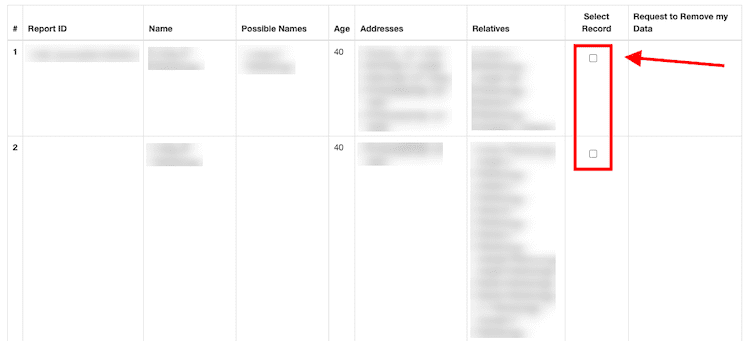
6. Open the “Remove Data” page for each record.
Once you click the Select Record box for one of your search results, you’ll see a red Remove Data button appear. While you can see how many records are listed on InfoTracer at one time, you have to remove each one individually.
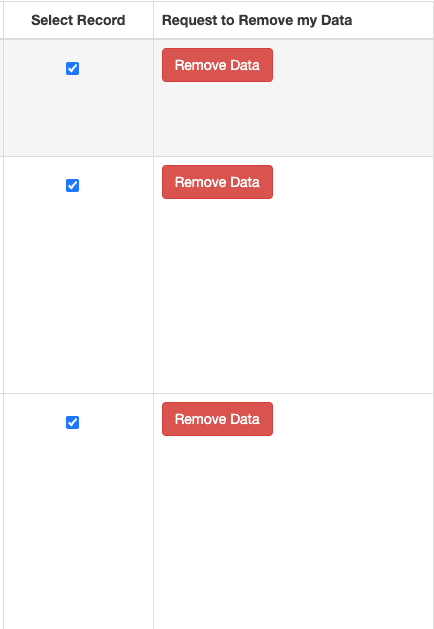
There are two ways to do this. Your first option is to follow the above steps for each record. Your second option is to click the Remove Data button so it opens in a new page.
While there’s an option to go back to your results after you submit one removal request, we got an error each time we tried to use it. The best option is to open up each removal page to submit the requests individually.
7. Fill out the Remove Data page sections.
On the Remove Data page, enter your email address and click the captcha box. When you’re done, click Submit.
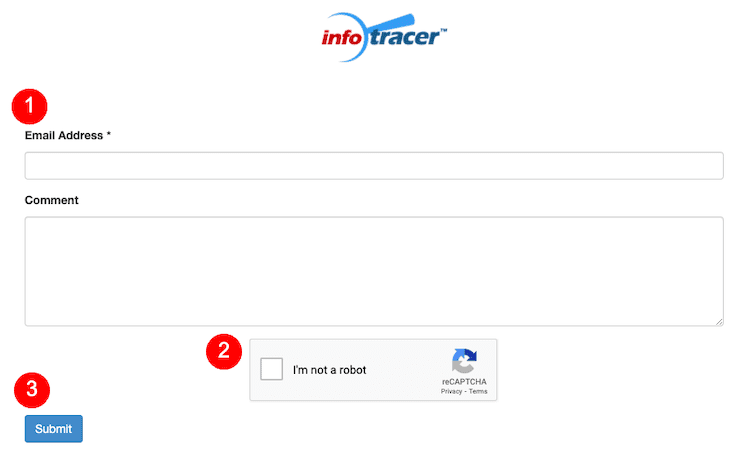
8. Check your email.
After each removal request you submit, you’ll get a confirmation email from InfoTracer with a verification link. Click the verification link in your email to complete the process.
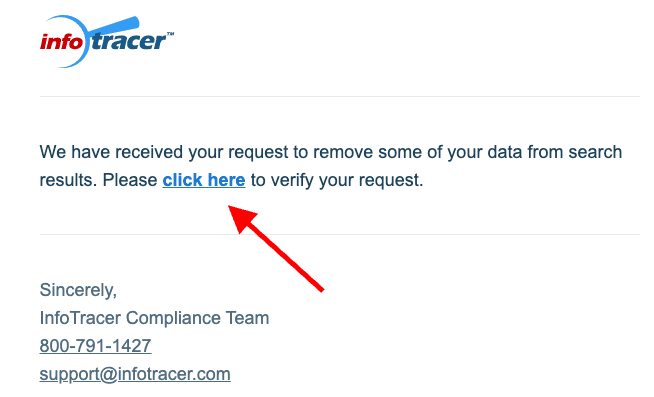
You’ll be redirected to a confirmation page that says your InfoTracer opt out request was received.
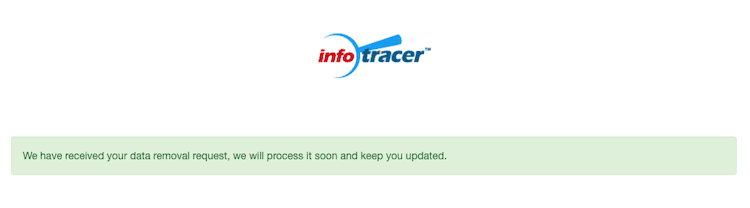
Final Thoughts

Today, so much of our lives are lived online. It’s important to exercise as much control over your personal data as possible. Removing your information from a data broker site is a smart step toward protecting yourself and your online reputation.
While the InfoTracer opt out process is relatively straightforward, submitting an opt out request for all of the data brokers out there is time-consuming and frustrating.
Having your phone numbers, addresses, public records and other information available for anyone to see can feel like an invasion of privacy. Plus, when someone finds your data on InfoTracer or other websites that collect private info, they can make snap judgements about you whether or not the info is accurate.
To protect your online reputation, contact the data removal experts at NetReputation today. We’ll contact data brokers on your behalf to have your information removed from search results, and you can spend your time doing what’s most important to you.
Call us today at 844-461-3632 or fill out the contact form below for a free consultation.